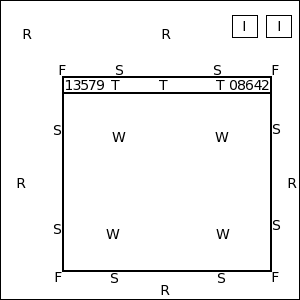
There are two types of bindings, you can either bind actions to the mouse or to the keyboard. To understand how these work, lets first look how a typical screen with one Window and two Iconified Windows is set up. In the figure below notice how the screen is divided up into the following parts: R - the root window, I - Icon, F - frame corners, S - frame sides, T - title bar, W - application window and 0-9 - buttons. Note that A will stand for anywhere, i.e. it doesn't matter where the mouse is located.
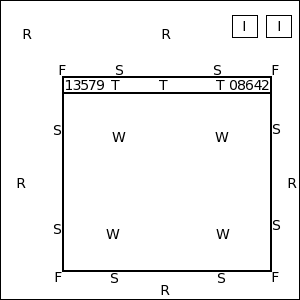
Bindings are set up as follows, you can either bind a key to an action by 'Key X Context Modifier Action' or bind the mouse to an action 'Mouse X Context Modifier Action'. Context is where the mouse is currently located (as shown above) and the Modifier is any combination of the following; (A)ny, (C)ontrol, (S)hift, (M)eta, (N)othing, or 1-5, representing the X Modifiers mod1-mod5 (man xmodmap). Examples of bindings are as follows:
##### # Basic Bindings ########### Key F1 A M Menu MenuFvwmRoot Key Tab A M WindowList Root c c NoDeskSort, SelectOnRelease Meta_L Key Super_L A A FvwmATerm Mouse 1 R A Menu FvwmRootMenu Mouse 3 R A Menu FvwmWindowOpsMenu Mouse 1 1 A FvwmDeleteOrDestroy Mouse 1 3 A FvwmIconifyOrShade Mouse 1 5 A FvwmMaximize 100 100 Mouse 2 5 A FvwmMaximize 0 100 Mouse 3 5 A FvwmMaximize 100 0 Mouse 1 W M FvwmMoveOrIconify Mouse 1 I A FvwmMoveOrIconify Mouse 4 T A FvwmWindowShade True Mouse 5 T A FvwmWindowShade False |
The bindings from order of top to bottom perform the following actions;
| Functions | index | Window Decor |